Imagine browsing the internet without leaving any digital footprints behind — no search history, no cookies, no saved passwords. Sounds like a dream? That’s exactly what Incognito Mode offers. Whether you’re shopping for a surprise gift, researching sensitive topics, or simply want to keep your online activity private from others who use your device, Incognito Mode can be a powerful ally in your digital toolkit.
But here’s the thing: many people think of Incognito Mode as a magic bullet for complete privacy. The truth is, it has limitations — and knowing how to use it wisely makes all the difference. In this article, we’ll go beyond the basics and show you how to use Incognito Mode like a pro , including when it helps, when it doesn’t, and how to combine it with other tools for maximum privacy.
By the end of this guide, you’ll not only understand how to navigate privately but also how to protect yourself in an increasingly connected world. Let’s dive in!
1. What Is Incognito Mode — And What It’s Not
At its core, Incognito Mode (also known as “Private Browsing” in some browsers) is a feature that allows users to surf the web without saving local data such as browsing history, cookies, site data, or form inputs. When you close an incognito window, all traces of your session are erased from your device.
But here’s where things get tricky: Incognito Mode does not make you anonymous online. Your internet service provider (ISP), employer, or school network can still see what websites you visit. Websites themselves can track your IP address, and malicious sites can still install malware on your device — even in Incognito Mode.
Think of it more like a clean slate browser session rather than a cloak of invisibility. It’s great for keeping your personal searches off shared devices, avoiding targeted ads during research sessions, or testing websites without interference from cached files.
So, while Incognito Mode is a useful tool, it’s just one piece of the puzzle when it comes to online privacy.
2. Why You Should Use Incognito Mode — Real-Life Scenarios
Now that we’ve clarified what Incognito Mode can and cannot do, let’s explore when it actually shines . Here are some practical, everyday situations where using Incognito Mode can be incredibly helpful:
Shopping for Surprises
Let’s say you’re planning a birthday party or buying a gift for someone who shares your computer or phone. If you don’t want them to accidentally stumble upon your plans, open an Incognito tab. This way, your search history won’t pop up when they start typing in the search bar later.
Researching Sensitive Topics
Whether it’s medical symptoms, financial issues, or mental health concerns, sometimes you need to look something up without leaving a trail. Incognito Mode ensures that those searches aren’t stored locally — which can be especially important if you’re using a public or shared device.
Logging Into Multiple Accounts
If you manage multiple social media profiles or email accounts, Incognito Mode lets you log into different versions of the same site without logging out of your main account. For example, you can stay logged into your personal Facebook in a regular window while checking a business page in an Incognito tab.
These are just a few examples. As you can see, Incognito Mode isn’t just about hiding what you do online — it’s about managing your digital life more efficiently .
3. How to Open Incognito Mode Across Different Browsers
Each major browser has its own version of private browsing, and accessing it is usually quick and easy. Here’s how to open Incognito Mode in the most popular browsers:
Once you’re in Incognito Mode, remember that extensions or plugins are disabled by default , unless you manually enable them. This is good for performance and security, but if you rely on certain tools like ad blockers or password managers, you might want to adjust your settings accordingly.
Also, keep an eye out for the visual cues each browser uses to indicate Incognito Mode — Chrome shows a dark background with a hat-and-cape icon, while Safari turns the address bar white in private mode.
Knowing how to access and identify Incognito Mode quickly will help you make smarter decisions about when to use it.
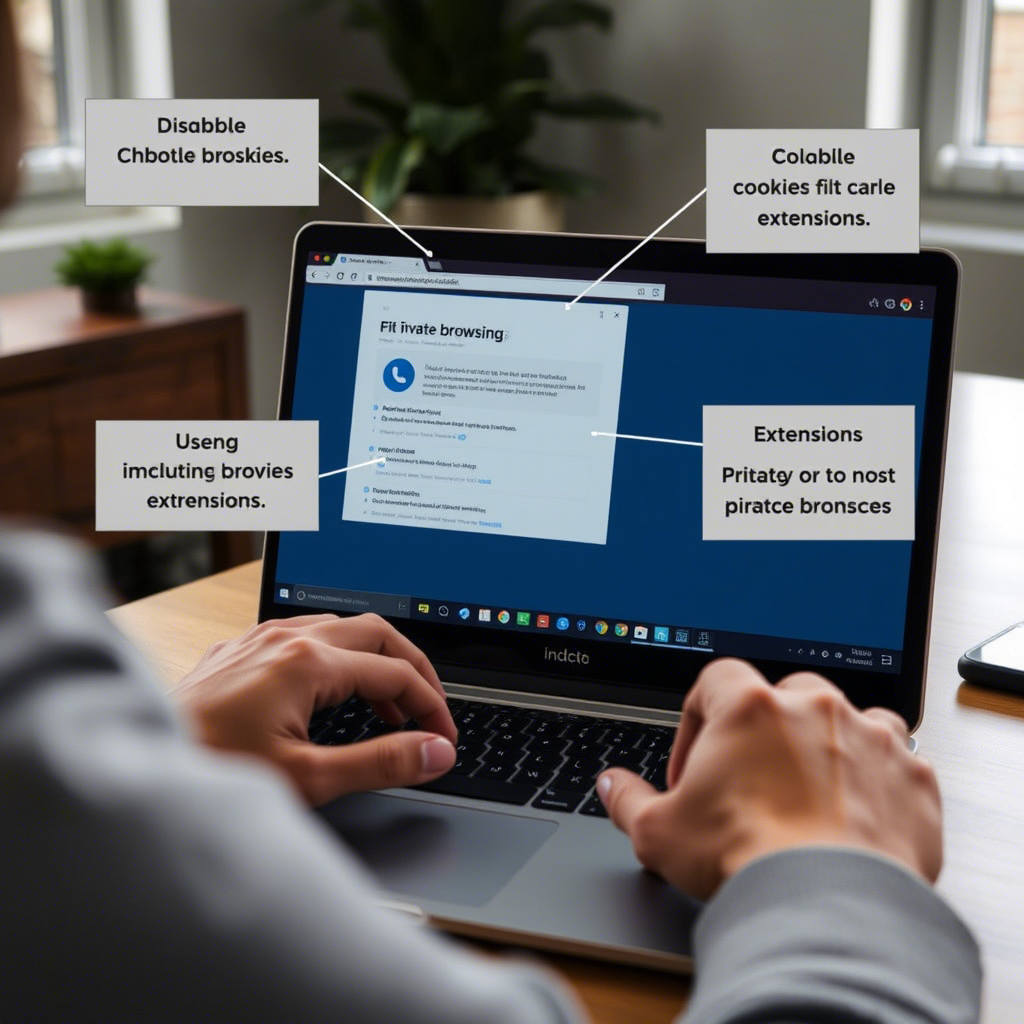
4. Common Myths About Incognito Mode — Busted!
Despite its popularity, there are several misconceptions about what Incognito Mode can do. Let’s clear up some of the biggest myths once and for all:
Myth #1: “Incognito Mode Hides Me From Everyone”
As mentioned earlier, your ISP, employer, or government agencies can still track your activity. Incognito Mode only prevents your browser from saving local data — it doesn’t hide your IP address or encrypt your traffic.
Myth #2: “I Can’t Get Tracked Online While Using Incognito”
Websites can still collect data about your visit through cookies that expire when the window closes. Plus, if a site uses fingerprinting techniques, it can potentially identify your device even without cookies.
Myth #3: “It Makes Me Safe From Malware”
This is a dangerous assumption. Incognito Mode doesn’t provide extra protection against phishing, viruses, or malicious downloads. Always practice safe browsing habits, regardless of the mode you’re using.
Understanding these myths helps you avoid overestimating the level of privacy Incognito Mode provides. Think of it as a privacy aid , not a full solution.
5. When to Combine Incognito Mode With Other Tools
To truly protect your privacy online, you should consider combining Incognito Mode with additional tools. Here are a few you can use together for better security:
Virtual Private Networks (VPNs)
A VPN encrypts your internet traffic and hides your IP address, making it much harder for anyone to track your online activity. While Incognito Mode keeps your browsing history private on your device, a VPN protects your identity from prying eyes on the internet.
Ad Blockers & Tracker Blockers
Even in Incognito Mode, some tracking scripts can still run. Using an ad blocker like uBlock Origin or a tracker blocker like Privacy Badger enhances your protection by preventing third-party companies from collecting your data.
Secure Search Engines
Switching to privacy-focused search engines like DuckDuckGo or Startpage means your searches won’t be logged or used to build a profile about you. These services respect your anonymity far more than traditional search engines.
Using these tools in conjunction with Incognito Mode gives you a multi-layered defense against online surveillance and unwanted tracking.
6. Best Practices for Using Incognito Mode Like a Pro
Now that you know the ins and outs of Incognito Mode, here are some pro tips to maximize its effectiveness:
✅ Use It for Temporary Tasks
Stick to short-term activities like looking up flight prices, checking social media on a friend’s laptop, or reading news articles. Don’t rely on it for long-term or sensitive tasks like banking or filing taxes.
✅ Avoid Downloading Files in Incognito Mode
Files downloaded while in Incognito Mode are still saved to your device — and they won’t disappear when you close the window. Make sure you know where they’re going, and delete them manually if needed.
✅ Enable Only Essential Extensions
Some extensions work in Incognito Mode by default, but others must be activated manually. Go to your browser’s settings and choose which ones you want active — like a password manager or HTTPS enforcer — but disable unnecessary ones to improve speed and reduce tracking risks.
✅ Combine with Guest Mode on Shared Devices
If you’re using a family computer or a coworker’s laptop, opening an Incognito window isn’t enough. Also, switch to Guest Mode or a separate user profile to ensure no bookmarks, passwords, or apps are linked to your account.
Adopting these best practices helps you stay in control of your browsing experience and minimizes unintended exposure.
7. Final Thoughts: Mastering Privacy One Click at a Time
In today’s digital age, taking control of your online presence is more important than ever. Incognito Mode may not be a silver bullet for total anonymity, but when used correctly, it’s a valuable tool in your privacy arsenal.
From avoiding embarrassing search suggestions to managing multiple accounts seamlessly, Incognito Mode offers real benefits — as long as you understand its strengths and limitations.
The key takeaway? Privacy is a mindset, not just a setting. Being aware of how your data is collected, who can see it, and what tools you have at your disposal empowers you to make smarter choices online.
So next time you open a browser, ask yourself: “Do I really need to leave a trail?” If not, go incognito — and take pride in protecting your digital footprint like a true pro.
Conclusion: Your Journey to Smarter Browsing Starts Now
Throughout this guide, we’ve explored what Incognito Mode is, when to use it, and how to combine it with other tools for enhanced privacy. We’ve also debunked common myths and shared practical tips to help you become more intentional about your online behavior.
Remember: Incognito Mode is just one part of a broader strategy for staying safe and private online. Pair it with secure passwords, two-factor authentication, and awareness of phishing attempts, and you’ll be well on your way to mastering digital privacy.
So why not start today? Open an Incognito window and try one of the scenarios we discussed — whether it’s researching something sensitive, shopping discreetly, or testing a website without interference.
And if you found this guide helpful, feel free to share it with friends or colleagues who could benefit from learning how to use Incognito Mode like a pro.
💬 Got questions or your own favorite Incognito Mode tricks? Leave a comment below — we’d love to hear from you!

Marcos Vinicius is a passionate content writer and creator with a strong focus on digital communication. With experience in crafting compelling texts for various platforms, he specializes in creating engaging and strategic content that resonates with audiences. Whether through articles, social media posts, or marketing copy, Marcos combines creativity with precision to deliver impactful messages. Committed to continuous learning and innovation, he stays up-to-date with the latest trends in content creation and digital storytelling.